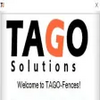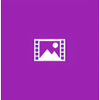Free icon managing tool
Free icon managing tool
Vote: (1 votes)
Program license: Free
Version: 2.5
Works under: Windows
Vote:
Program license
(1 votes)
Free
Version
2.5
Works under:
Windows
Pros
- User-friendly interface facilitates easy management of desktop icons
- Highly customizable fences suit various user preferences
- Drag-and-drop functionality for simple organization
- Hotkey support for quick and efficient access to features
- Automatic sorting options enhance file management
Cons
- May require an adjustment period for new users
- Lack of an in-app help section
TAGO Fences: Organize Your Desktop Efficiently
Overview of TAGO Fences
TAGO Fences is a desktop enhancement tool designed specifically for those who crave an organized and tidy workspace on their computer screens. This software assists in managing clutter by grouping related icons, files, and shortcuts into movable and resizable areas called "fences." With this tool, users can expect a clean, streamlined desktop that eliminates the chaos of scattered icons and improves productivity.
Intuitive User Interface and Ease of Use
At the heart of TAGO Fences is an intuitive user interface that minimizes the learning curve for new users. The simplicity of creating new fences is a standout feature; with just a simple double-click anywhere on the desktop, you can quickly and easily start organizing your screen. The drag-and-drop functionality further enhances the user experience, allowing for seamless relocation and grouping of desktop items into the user-defined fences.
Customization and Personalization
Customization is a strong suit for TAGO Fences. Users are empowered with the ability to personalize each fence to suit their aesthetic and organizational preferences. The options to modify icon sizes, change background colors, and even adjust the transparency levels of your fences provide a level of control that is both appreciated and effective in achieving a tailored desktop environment.
Features and Functionalities
Beyond the basics of icon management, TAGO Fences offers various features that extend its capabilities. Hotkey support is integrated, allowing users to define their own keyboard shortcuts to execute common tasks, such as hiding or revealing desktop icons. The option to sort files automatically within fences based on file type or other criteria adds another layer of convenience, helping to maintain an orderly desktop without manual intervention.
The initial setup of TAGO Fences is a breeze. Upon first launching the application, it creates a sample fence to guide users through the process of organizing their desktop items. Adding new fences thereafter is just as straightforward, with options readily available from the system tray icon.
Considerations and Limitations
While TAGO Fences scores high on usability and customization, it is not without its considerations. As with any desktop customization tool, there is a period of adjustment, and users may find themselves taking some time to fully understand and utilize all available features. Additionally, the absence of a dedicated help section within the app could leave some users seeking guidance on more advanced functionalities or troubleshooting advice.
Conclusion
In conclusion, TAGO Fences is a practical and user-friendly solution for anyone looking to enhance their desktop organization. The application strikes a balance between providing essential icon management capabilities and offering a degree of personalization that can satisfy both novice and advanced users. While some may lament the lack of extensive documentation, the overall design and approachability of the app make it a worthwhile addition to any Windows user's productivity toolkit.
Pros
- User-friendly interface facilitates easy management of desktop icons
- Highly customizable fences suit various user preferences
- Drag-and-drop functionality for simple organization
- Hotkey support for quick and efficient access to features
- Automatic sorting options enhance file management
Cons
- May require an adjustment period for new users
- Lack of an in-app help section